Make 3D Movies for your Samsung Gear VR With Old Movie Library and Blu-ray/DVD Disc
You maybe have collected plenty of 3D movies, no matter they are offered by your friends, or downloaded from sharing sites like YouTube If you do have these collection and want to watch these 3D movies on Samsung Gear VR with Galaxy Note 5, Galaxy S6/S6 Edge/S6 Edge+, and Galaxy S7/S7 Edge, here are the steps to teach you how to transfer these 3D movies to Gear VR.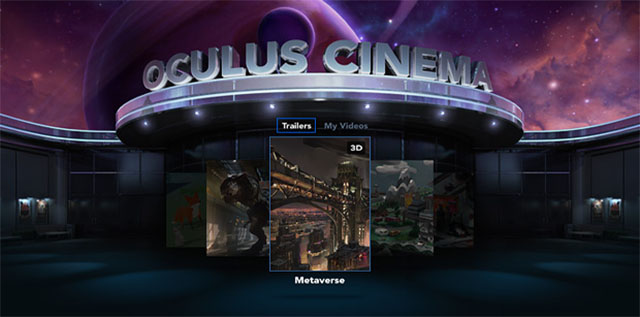
How to transfer your 3D movies to Samsung Gear VR?
The following steps will teach you for perfect 3D movies playback on Samsung Gear VR by Oculus:
1. On your MicroSD card file directory, navigate to Oculus > Movies > Your Movies
2. Create a new folder in “Your Movies” and label it “3D”
3. Move your SBS 3D videos into your newly created “3D” folder
Once you have created your 3D content folder and imported compatible video files, insert your MicroSD card into your Galaxy Note 4/5 or Galaxy S5/S6, pair up the phone with your Gear VR, and put the virtual reality headset on your head. Then:
1.Navigate to Oculus Cinema from the main menu
2. Navigate to “My Videos” from the Oculus Cinema content library menu
3. Select the 3D video you want to watch (if you followed the above steps it should have a “3D” label in the upper righthand corner)
4. Choose the cinema mode to begin playback.
Now, put the headset on your head and watch if the operation works. If you don’t have 3D movie source like the question on Reddit, or your movie library are 2D mode even some exist on Blu-ray/DVD discs, don’t worry, you can convert them to 3D movies for Samsung Gear VR. This behavior can bring you new viewing experience on the old movies and don’t waste the film source.
Don’t know how to do? Take easy. The article, you are reading, aims to instruct you how to transform old movie library to 3D movies for Gear VR. Before the tutorial, you should make sure:
- You have Blu-ray/DVD drive if your source videos are some physical discs;
- You have computer and network and there is enough storage space on your hard drive;
- You have a Video Converter Ultimate which has the power to deal with Blu-ray/DVD, 4K/SD/HD videos you have.
If you have prepared all the above mentioned, let’s start the process.
How to Convert Blu-ray/DVD and 2D movie library to 3D movie format supported by Samsung Gear VR?
Note: Here, I choose to use Pavtube Video Converter Ultimate, which can rip all the newest even region-locked Blu-ray/DVD and work in 4K/SD/HD video, TV shows and music dramas. It can accept H.265, MP4, AVI, FLV, MKV, ASF, etc and then change them to 3D SBS MP4/MKV/MOV for Gear VR. For me, it is the best choice. If you still don’t have one Video Converter Ultimate, you can try it. (If you like, read its review to learn more.)
If want to try Pavtube Video Converter Ultimate, just click here:

Other Download:
– Pavtube old official address: http://www.pavtube.cn/blu-ray-video-converter-ultimate/
– Cnet Download: http://download.cnet.com/Pavtube-Video-Converter-Ultimate/3000-2194_4-75938564.html
Steps to Create 3D SBS Video for Gear VR
Step 1: Import video.
Insert your 3D/2D Blu-ray/DVD movie to disc drive, and click “Load from disc” button to load Blu-ray or DVD from ROM. For video file, click the “Add video” button, browse to computer hard drive and import video into this app.
Step 2: Select format and set profile.
Tap on “Format” bar and find “3D Video”, there are a lot of format options for you. “MP4 Side-by-Side 3D Video (*.mp4)” is recommended for Samsung Gear VR.
Tip: If necessary, you are allowed to adjust video and audio presets in Settings. Parameters like video codec, video bitrate, video frame rate, audio sample rate, audio channel, and more can be adjusted to achieve a better video/audio playback on Samsung Gear VR. An important issue that you must consider that in Samsung Gear VR, resolution for each eye is not FullHD but half the QHD screen. That is means a spilt VR resolution of 1280 x 1440 for each eye on Samsung Gear VR. It has a 60Hz refresh rate and a 96 degree field of view.
We recommend using 1280×720 HD resolution to encode your videos. Higher resolutions will not provide any better quality, meaning you’ll waste space and processing power.
We also recommend using a higher bit rate than a typical web stream at that resolution, as the pixels in your video will be magnified on the phone’s screen. The optimal bit rate is content dependent, and many videos can get by with less, but 5 Mb/s should give good quality.
While H.264 is the recommended video coding, H.265 videos can also be played.
3D movies should be encoded “full side-by-side” with a 1:1 pixel aspect ratio. Content mastered at 1920×1080 compressed side -by- side 3D should be resampled to 1920×540 resolution full side -by -side resolution.
Step 3: Convert BD/DVD/Video to SBS 3D MP4.
Click “Convert” button, video to SBS 3D MP4 conversion begins. When the process finishes, open the output folder to locate it.
Here you go. So easy to convert movies library to 3D movies for your Samsung Gear VR. Then you can do as the steps above mentioned on the top of the article to transfer the created 3D movies to Galaxy Note 5, Galaxy S6/S7 to watch 3D movie on Samsung Gear VR. Enjoy your 3D life!
More from my site
Comments are currently closed.










Thanks for the detailed write up. I’ll definitely be using this once my Gear VR arrives to watch Avatar and Gravity.
I loved as much as you will receive carried out right here. The sketch is tasteful, your authored material stylish. nonetheless, you command get bought an shakiness over that you wish be delivering the following. unwell unquestionably come more formerly again as exactly the same nearly very often inside case you shield this hike.
UPDATE: It turns out I had a Movies folder and not a My Movies folder. So just create a 3D folder in your Movies folder, as I now describe in my corrected original piece. Will Hart
Very detailed guide for Gear VR. I saw it in Reddit. Maybe someone recommended it in Reddit.
I tried Pavtube Video Converter Ultimate to convert my Avatar to 3D SBS MKV. The output 3D effect is great. I seen your Pavtube ByteCopy also can rip Blu-ray and I learned its features in the article on your site http://i-loveshare.com/software/pavtube-bytecopy/bytecopy-review/. It seems ByteCopy has more power on Blu-ray ripping.
When Samsung Gear VR is getting popular, there are many 3D softwares appearing. But your program is the best one I have ever used. I used it to create 3D SBS MKV video from 2D video and it even can rip 3D Blu-ray to 3D M2TS, 3D MP4. Wonderful!