Solutions to Solve Can’t Play AVI on Roku 4
Roku 4 comes with a faster quad core processor, supports 4K UHD HEVC and 4K UHD VP9 video playback up to respectively 2160p60 and 2160p30, and includes a new version of Roku operating systems. With this widely-accepted media player, you can not only stream videos directly on TV with lots of channel choices, but also cast local video files on mobile to HDTV that you have at home. The biggest limit is Roku 4’s meager support for video formats, and the only issue is finding a way to play back your unsupported media like AVI videos on the Roku 4. (See Roku Column)

Can Roku 4 Play AVI via USB?
According to Roku 4 support website, the Roku USB Media Player channel Supported Formats are:
- Video: MP4 (H.264), MKV (H.264), HEVC (H.265)
- Audio: MP3, Apple Lossless, WMA, AAC
- Image: JPG, PNG, up to 4K UHD resolution
It is clear that AVI videos are not supported for Roku 4. That’s why we always fail to play AVI videos on Roku 4 via USB drive.
How to Solve Can’t Play AVI on Roku 4 via USB?
Solution 1:
A lot of AVIs use an MPEG-4 Video (XVID) stream. This has to do with how the video is encoded. Officially, Roku 4 only accepts videos with an H.264 video stream. Unofficially, Roku 4 will also play MP4 files with MPEG-4 video. This means that we can put the video in an MP4 container, without really converting it, and it will play on the Roku 4.

This process is called remuxing and it cuts down on conversion time incredibly. On a decent computer, it’ll only take a minute or two from start to finish. To remux our video, we can use Avidemux, which is available for Windows, Mac and Linux computers. If you’re using Mac OS X Lion, download Avidemux 2.5.4 and refer to these steps to get it running.

Open Avidemux and browse to your video file. Use the following configuration (in the left sidebar):
- Video: Copy
- Audio: AAC
- Format: MP4
Press save and enter a location and filename for your new video file. Don’t forget to add the .MP4 extension. After Avidemux has remuxed your file, it’s ready to be played on your Roku 4 over USB drive.
Solution 2:
Faced with this trouble, to get those AVI files and Roku 4 to play nicely, another easy workaround is to transcode them to Roku 4 officially supported MP4 videos with the help of a freeware like Handbrake. It is a great application to convert video files, available for Windows, Mac and Linux computers.

You can either play with Handbrake’s settings yourself, or choose one of the presets. The Roku team announced that Handbrake’s High Profile preset works well with Roku. Perhaps even more interesting, Rokoding provides Handbrake presets that are hand tailored to the Roku, including presets for DVD, 720p and 1080p quality.
Solution 3:
Another fix to solve Roku 4 won’t play AVI files issues is to convert Roku 4 unsupported AVI to Roku 4 more compatible MP4 with Pavtube iMedia Converter for Mac.
It is just the right AVI to Roku Converter app which is especially designed to convert all kinds of AVI files to Roku 4 supported format on Mac OS X (El Capitan supported). In addition to converting AVI to Roku, it can convert other video formats to enables us to play MKV, WMV, FLV, VOB, Tivo, H.265, 3GP, TS, RMVB, WTV, WebM, MPEG-1, MPEG-2, and etc on Roku 4 via USB drive. What’s more, this program comes with a built-in video editor that allows you to edit your movie files by trimming, cropping, adjusting video effects, etc. If you are using a Windows PC, you can go to Video Converter Ultimate. Now download this tool and follow the instructions to convert AVI to Roku 4 for playback via USB drive.
Make Preparation: Download AVI to Roku 4 Converter:
Other Download:
– Pavtube old official address: http://www.pavtube.cn/imedia-converter-mac/
– Cnet Download: http://download.cnet.com/Pavtube-iMedia-Converter/3000-2194_4-76177788.html
Tutorial: How to Convert AVI to Roku 4 Video Format on Mac
1. Add AVI files
Run the AVI to Roku 4 converter program and click add button to import the AVI files which failed to play on Roku 4. As you can see, you can also drag and drop the media to the program’s main interface.
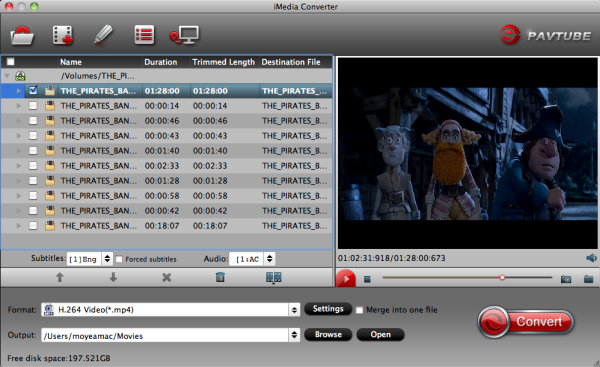
2. Choose output format
Click Format bar and choose H.264 Video(*.mp4) from “Common Video”, which can be recognized by Roku 4 perfectly.
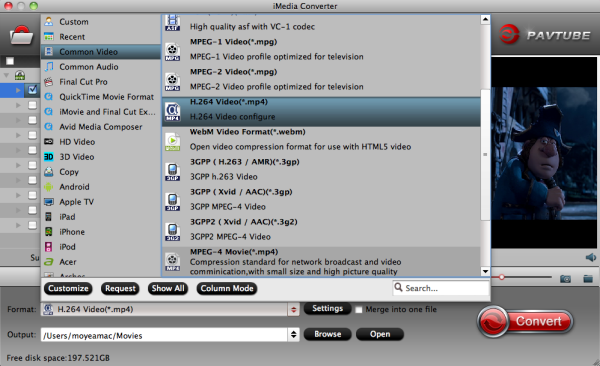
Tip- Advanced settings: With the right settings you can retain the quality of the original video while also saving space. This is particularly helpful when streaming over your network. Simply click Settings bar and you can tweak the settings to your satisfaction and even save it as preset.
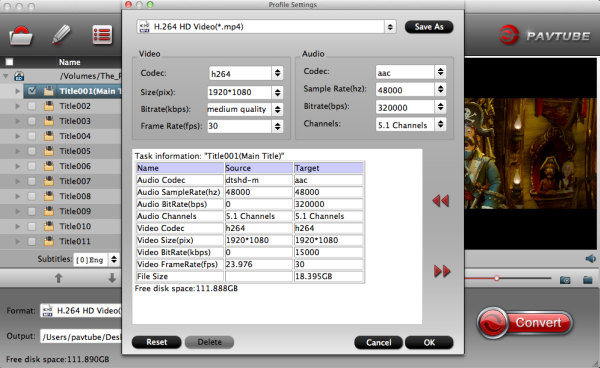
3. Start converting AVI to Roku 4
Finally, hit the “Convert” button at the bottom of the main interface to start the AVI to Roku 4 conversion. After the conversion, you can hit “Open” button to quick locate the converted videos; now you can add AVI to Roku 4’s USB stick that can be attached to Roku streaming player. Now you can enable Roku 4 to read your AVI videos with ease.
How to Play Movies on Your Roku 4 from a USB Drive?
1) Install the Roku Media Player channel, either through the Channel Store on your Roku or via Roku’s website.
2) Add the video file to your external USB drive from your computer.
3) Connect the USB drive to the Roku 4’s USB port, located on the right side of the box.
4) Launch the Roku Media Player channel and select Videos.
5) Choose the drive that’s attached to the Roku 4.
6) Navigate to the folder that has the video file you want to watch. Click OK to open the folder.
7) Select the video to watch and click Play on the remote.
Wanna stream AVI videos to Roku 4 via Plex or other media server as easy as you can image? Try these streaming methods.
Are you converting or remuxing your entire library, or do you plan to transcode? Let us know in the comments section below!
Recommended Money saving tip – Software Bundles:
Pavtube ByteCopy($42) + Pavtube Video Converter Ultimate($65) = Only $79.9, Save $27.1
That means, you can get a top-ranked Multi-track Blu-ray/DVD ripping tool to rip Blu-ray, DVD discs for playback only if you paid more $14.9.
About Roku, Inc.
Roku is the creator of a popular streaming platform for delivering entertainment to the TV. Roku streaming players and the Roku Streaming Stick® are made by Roku and sold through major retailers in the U.S., Canada, the U.K., the Republic of Ireland and Mexico. Roku licenses a reference design and operating system to TV manufacturers to create co-branded Roku TV models. Under the Roku Powered™ program, Roku licenses its streaming platform to Pay TV providers around the world who want to use the Internet to deliver entertainment services through streaming players. Roku was founded by Anthony Wood, inventor of the DVR. Roku is privately held and headquartered in Saratoga, Calif., U.S. (Reference)
Any issues with Roku? Please visit the information provided by Roku support.












Comments are currently closed.