Copy Blu-ray on Windows 10 to Seagate 2TB External HDD
With the development of Blu-ray Ripping tool, it is easier and easier to copy Blu-ray to MP4/MKV to get portability with some external HDD such as a Seagate 2TB External HDD. Once you copied a mass of Blu-ray collection on your PC and Mac, you can transfer your Blu-ray rips to Seagate 2TB External HDD then you can take your Blu-ray library with you on the go. Now, let’s learn how to copy from a Blu-ray disc through a windows 10 computer to Seagate 2TB External HDD.
Tool Needed
All Blu-ray discs have encryption yo prevent people from backing up the data on the discs. You need a Blu-ray Ripper software to decrypt Blu-ray AACS, BD+, UOP, MKB V61, MKB V62, etc. If you just want to 1:1 backup Blu-ray on Windows 10 with original video structure or directly copy Blu-ray to M2TS files, you just need a Blu-ray Copy tool. If you want to play Blu-ray rips through your Seagate 2TB External HDD with the media players on your PC and Mac, you need a Blu-ray ripping tool. Learn the difference between Blu-ray Ripper software and Blu-ray Copier software.
Pavtube ByteCopy is recommended here as a Blu-ray Ripper + Blu-ray Copier. It can backup Blu-ray to BDMV folder and directly copy Blu-ray M2TS files. It also can rip Blu-ray to lossless/uncompressed MKV container with all chapter markers and convert Blu-ray to MP4/MOV/AVI with multiple subtitle and audio tracks. It not only outputs MKV, AVI, MOV, MP4 but also can bypass Blu-ray AACS up to MKB v62 to MWV, H.265, M3U8, FLV, MPEG-TS, etc even can convert Blu-ray to 3D SBS MKV, 3D SBS MP4 for Samsung Gear VR, HTC Vive, PS VR, Oculus Rift CV1, Homido VR, etc.
ByteCopy Download | ByteCopy for Mac Download | ByteCopy Review
Pavtube BDMagic is also an excellent Blu-ray Ripper applications that can decrypt Blu-ray to MP4, MOV, AVI, WMV, FLV, TS, etc on PC and Mac and entire disc copy Blu-ray and only copy Blu-ray main title to Seagate 2TB External HDD. With the built-in video editor, you also can add subtitles to Blu-ray and trim, crop, split and merge Blu-ray videos.
BDMagic Download | BDMagic for Mac Download | BDMagic Review
These two Blu-ray Rippers are fully compatible with Windows 2003/XP/Vista/Windows 7/Windows 8/Windows 8.1/Windows 10.
How to Copy Blu-ray to Seagate 2TB External HDD on Windows 10?
You can choose ByteCopy or BDMagic as you like to rip Blu-ray to Seagate External HDD. The steps of the two softwares are similar. Below is the screenshots of ByteCopy.
Step 1: Import Blu-ray movies
Run the app and insert Blu-ray to Blu-ray drive. Click “File” to load the Blu-ray movies to the Blu-ray ripper.
Tips:
1.You can add more than one Blu-ray movies at a time for its batch conversion function.
2. You can choose desired subtitle and audio track and forced subtitle below the chapter list.

Step 2: Backup and convert Blu-ray to Seagate 2TB External HDD
Here, you have three choices:
Option A – Full Disc Copy Blu-ray to Seagate 2TB External HDD
You can keep all the information in Blu-ray movies, including main title, advertisement, chapter markers, review and the whole audio/subtitle streams.
Click  on the top of the menu.
on the top of the menu.
Option B – Directly Copy Blu -ray to Seagate 2TB External HDD
Just the main title of the original Blu-ray disc will be preserved in this way. It will save many space for your NAS.
Navigate to “Format” > “Copy” > “Directly Copy”

Option C – Convert Blu-ray to MP4/MKV/MOV
Transforming Blu-ray to MP4, MKV, MOV, AVI, etc popular format gives you wide playback on different devices.
Click “Format”, you can choose the desired format in “Common Video” or “HD Video” profiles. On the other hand, you can choose the optimized preset for mainstreaming multimedia players, like PS3, PS4, Microsoft Pro. If you want to all subtitle and audio tracks in Blu-ray discs, you can choose to rip Blu-ray to lossless MKV.

Note: In the third way, you can adjust the video/audio parameters in “Settings” to determine the output video size.
Step 3: Start to Convert Blu-ray to digital files for storing in Seagate HDD
If you chose the latter two ways, click big red “Convert” on the UI to begin Blu-ray ripping process. Locate the generated video in output folder.
When you have ripped Blu-ray or copied Blu-ray discs, you can transfer your Blu-ray backups to Seagate Backup Plus 2TB Slim Portable External Hard Drive, Seagate 2TB Backup Plus Portable STDR2000102 Hard Drive, Seagate Wireless Plus Mobile Storage, Seagate Personal Cloud Home Media Storage, Seagate Wireless Mobile Storage, etc to stream your Blu-ray movies on PC, TV, Tablet, mobile phone via USB port or over the network.


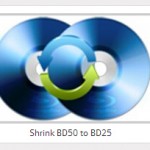







Comments are currently closed.